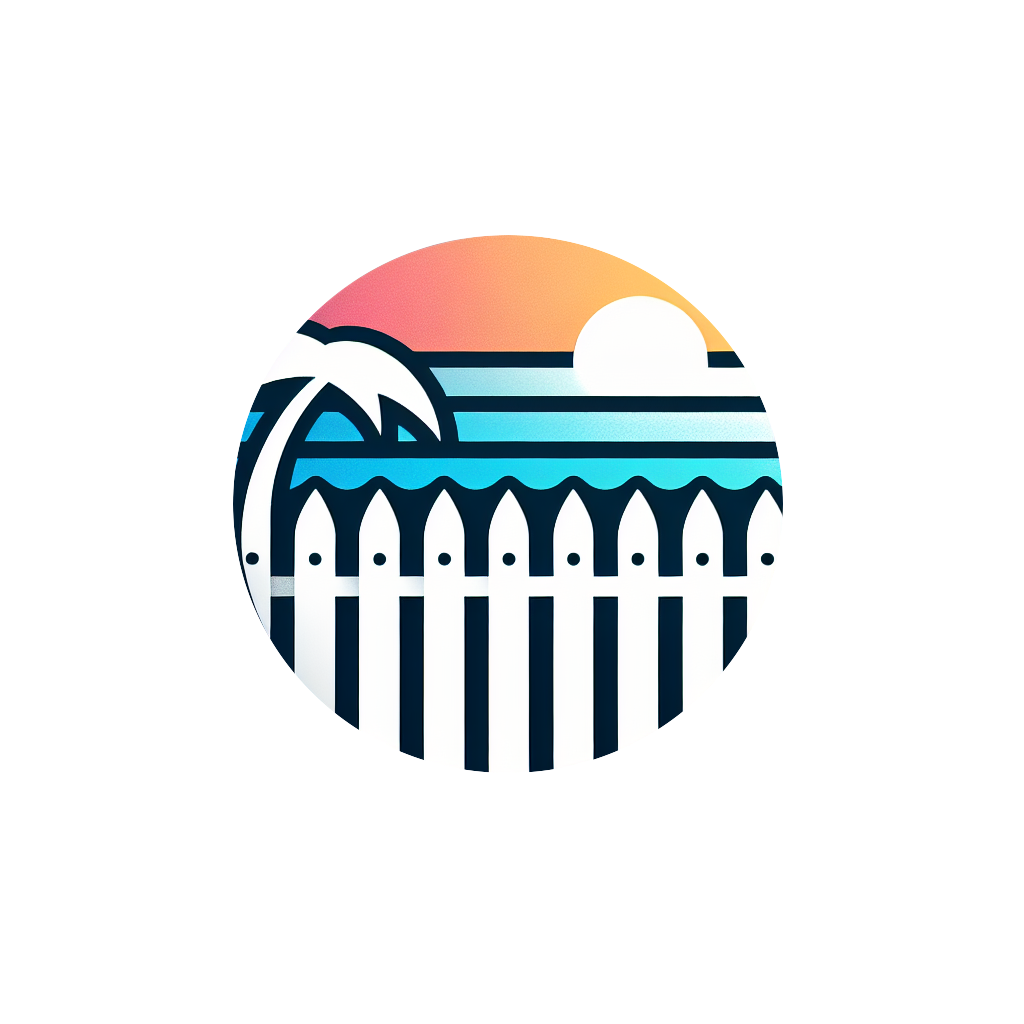Team Management Reference
Complete guide to building and coordinating your team with role-based access, crew management, and scheduling tools.
Team Setup & Member Invitations
🖼️ IMAGE: Team Management Main Page
Specifications:
- • Size: 1920x1080px
- • Format: PNG with annotations
- • Content: Team page with 4-6 team members
- • Highlight: "Invite Team Member" button and member cards
What to Show:
- • Team member cards with photos and roles
- • Status indicators (active, pending, offline)
- • "Invite Team Member" button prominently displayed
- • Role badges and permission indicators
Invitation Process
Step 1: Access Team Management
Navigate to Dashboard → Team → "Invite Team Member" button
Location: Main navigation → Team section
Permission: Admin or Manager role required
Permission: Admin or Manager role required
Step 2: Enter Contact Information
- • Full Name: First and last name
- • Email Address: Must be unique and valid
- • Phone Number: For emergency contact
- • Job Title: Optional, for organizational purposes
Step 3: Set Role & Permissions
Choose appropriate role and customize specific permissions
Options: Admin, Manager, Crew Leader, Employee
Customization: Override specific permissions as needed
Customization: Override specific permissions as needed
What Team Members Get
Account Setup
- • Email invitation with secure setup link
- • Personal login credentials
- • Welcome email with getting started guide
- • Access to mobile app (iOS/Android)
Dashboard Access
- • Personalized dashboard based on role
- • Access to assigned projects and tasks
- • Team calendar and scheduling view
- • Communication tools for customer interaction
Mobile Features
- • Job site access to project information
- • Photo upload and progress reporting
- • Customer communication tools
- • Time tracking and status updates
🖼️ IMAGE: Team Member Invitation Flow
Specifications:
- • Size: 1400x1000px
- • Format: PNG (3-panel sequence)
- • Content: Invitation form → Email → Team member card
- • Show: Complete workflow from start to finish
What to Show:
- • Panel 1: Invitation form with fields filled
- • Panel 2: Email invitation example
- • Panel 3: New team member appearing in team list
- • Arrows showing progression between panels
Roles & Permission System
Owner/Admin
Complete Access:
- • All platform features and data
- • Financial information and analytics
- • Team management and permissions
- • Account settings and billing
- • System configuration
- • Data export and backup
Use Case: Business owner, general manager
Manager
Project Management:
- • Create and edit estimates
- • Manage all projects and customers
- • Assign crew members to projects
- • Access business metrics
- • Customer communication
- • Materials management
Use Case: Operations manager, sales manager
Crew Leader
Team Leadership:
- • Manage assigned projects
- • Update project status and progress
- • Coordinate crew schedules
- • Customer communication
- • Photo uploads and reporting
- • Basic materials access
Use Case: Experienced installer, team lead
Employee
Limited Access:
- • View assigned projects only
- • Update project status
- • Access scheduling information
- • Upload project photos
- • Basic customer communication
- • Mobile app access
Use Case: Installation crew, part-time workers
🖼️ IMAGE: Permission Settings Interface
Specifications:
- • Size: 1200x800px
- • Format: PNG
- • Content: Permission settings page
- • Show: Detailed permission matrix
What to Show:
- • Role selection dropdown
- • Permission checkboxes with categories
- • Preview of what each role can access
- • Custom permission overrides
Detailed Permission Matrix
| Feature | Admin | Manager | Crew Leader | Employee |
|---|---|---|---|---|
| Create estimates | ||||
| Manage all projects | ||||
| Update project status | ||||
| View financial data | ||||
| Manage materials | ||||
| Manage team members |
Full Access
View Only
No Access
Crew Management & Organization
🖼️ IMAGE: Crew Creation Interface
Specifications:
- • Size: 1400x900px
- • Format: PNG
- • Content: Crew creation form and crew list
- • Show: 2-3 existing crews and new crew form
What to Show:
- • Crew creation form with team member selection
- • Existing crew cards with member photos
- • Crew specialties and territories
- • Availability status indicators
Crew Organization Strategies
By Specialization
Residential Crew
Specializes in residential fencing, privacy fences, decorative work
Commercial Crew
Chain link, security fencing, large-scale projects
Repair Specialists
Fence repairs, maintenance, emergency work
By Geographic Area
- • North County Crew: Reduces travel time
- • South County Crew: Local market knowledge
- • City Crew: Urban installation expertise
- • Rural Crew: Large property specialists
Crew Features & Capabilities
Project Assignment
- • Assign entire crews to specific projects
- • Match crew skills to project requirements
- • Balance workload across multiple crews
- • Track crew capacity and availability
Performance Tracking
- • Monitor project completion times by crew
- • Track quality scores and customer feedback
- • Analyze productivity and efficiency metrics
- • Identify training needs and opportunities
Communication Hub
- • Crew-specific messaging and announcements
- • Share project updates and changes
- • Coordinate with other crews on large projects
- • Emergency contact and escalation procedures
Scheduling & Availability Coordination
🖼️ IMAGE: Team Calendar View
Specifications:
- • Size: 1600x900px
- • Format: PNG
- • Content: Monthly calendar with team schedules
- • Show: Multiple crew assignments and availability
What to Show:
- • Calendar grid with project assignments
- • Different colors for different crews
- • Availability blocks and time off
- • Conflict indicators and warnings
Scheduling Features
Availability Management
- • Set individual team member availability
- • Block out vacation time and personal days
- • Configure recurring availability patterns
- • Handle emergency schedule changes
- • Coordinate with customer preferences
Project Scheduling
- • Assign projects to specific dates and crews
- • Estimate project duration based on scope
- • Account for weather and seasonal factors
- • Buffer time between projects for travel
- • Automatic customer scheduling confirmations
Conflict Detection
- • Automatic detection of scheduling conflicts
- • Suggestions for alternative dates or crews
- • Overtime alerts and cost implications
- • Equipment and vehicle scheduling conflicts
- • Customer availability coordination
Coordination Tools
Calendar Integration
- • Google Calendar: Two-way sync with personal calendars
- • Outlook Integration: Corporate calendar coordination
- • Apple Calendar: iOS device synchronization
- • iCal Export: Standard calendar format support
Notification System
- • Schedule Reminders: 24-hour and 2-hour alerts
- • Change Notifications: Immediate alerts for schedule changes
- • Customer Confirmations: Automatic appointment confirmations
- • Weather Alerts: Notifications for weather-related delays
Mobile Coordination
- • Real-time schedule updates on mobile devices
- • GPS check-in at job sites
- • Photo uploads and progress reporting
- • Direct communication with customers and office
🖼️ IMAGE: Mobile Schedule View
Specifications:
- • Size: 375x812px (iPhone format)
- • Format: PNG
- • Content: Mobile calendar/schedule view
- • Show: Today's schedule with project details
What to Show:
- • Today's appointments and projects
- • Project location and customer info
- • Check-in button for job sites
- • Quick actions: call customer, get directions
Team Performance & Analytics
Performance Metrics
Productivity Tracking
- • Projects completed per crew member per month
- • Average project completion time vs. estimates
- • Linear footage installed per day
- • Quality scores and customer satisfaction ratings
Efficiency Analysis
- • Time spent on different project phases
- • Travel time vs. installation time ratios
- • Material waste and usage efficiency
- • Rework rates and quality improvements
Team Development
Skill Assessment
- • Track individual skills and certifications
- • Identify training needs and opportunities
- • Plan career development paths
- • Match skills to project requirements
Recognition & Incentives
- • Track top performers and achievements
- • Customer compliment and feedback tracking
- • Performance-based bonus calculations
- • Team competition and goal setting
AI-Powered Team Insights
"Which crew is most efficient at residential projects?"
Compare crew performance across project types
"Who has availability next Tuesday?"
Quick availability checks for urgent projects
"What's our team capacity this month?"
Analyze workload and identify bottlenecks
"Show me team performance trends"
Track improvement over time and identify issues