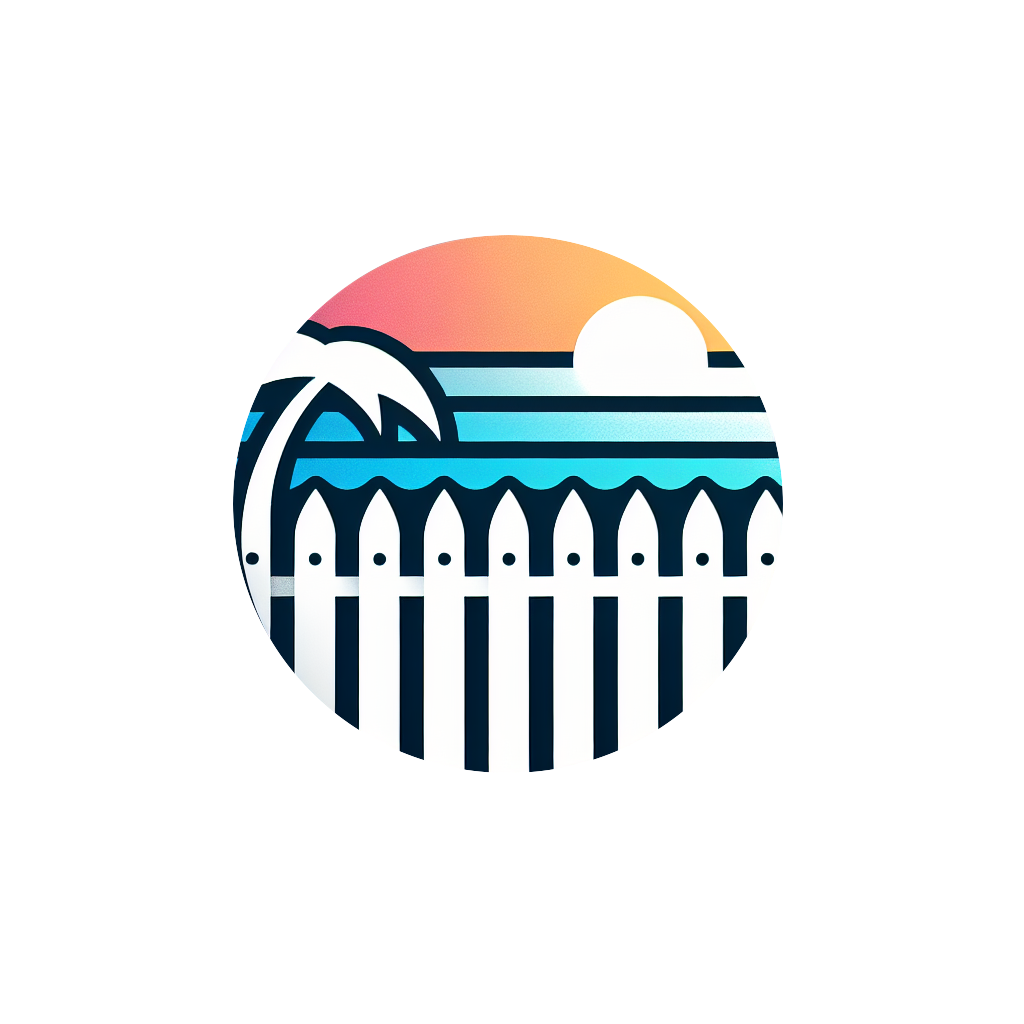Dashboard Reference Guide
Your dashboard is mission control for your fencing business. This comprehensive guide covers every section, feature, and workflow.
Dashboard Layout & Navigation
🖼️ IMAGE: Full Dashboard Overview
- • Size: 1920x1080px minimum
- • Format: PNG with annotations
- • Content: Full dashboard with all sections visible
- • Annotations: Number each major section (1-6)
- • Left sidebar with navigation menu
- • Top header with notifications and search
- • Main content area with project cards
- • AI chat button (bottom right)
Main Navigation Areas
Left Sidebar Menu
Primary navigation for all platform sections and features
- • Projects: View and manage all active projects
- • Materials: Customize your materials catalog
- • Team: Manage crew members and permissions
- • Scheduling: Coordinate availability and appointments
- • Analytics: Business performance metrics
- • Settings: Account and business configuration
Top Header Bar
Quick access to notifications, search, and account features
- • Global Search: Find projects, customers, materials
- • Notifications: Project updates and system alerts
- • New Estimate: Quick access to estimator tool
- • Account Menu: Profile settings and logout
Dashboard Sections
Projects Dashboard
Pipeline view, project cards, status management
Materials Management
Catalog browser, pricing tools, bulk operations
Team Coordination
Crew management, scheduling, permissions
Business Analytics
Revenue tracking, performance metrics, insights
Project Management Workflows
🖼️ IMAGE: Project Pipeline View
- • Size: 1600x900px
- • Format: PNG with callouts
- • Content: Projects in different status columns
- • Highlight: Drag-and-drop functionality
- • 4-5 projects in different status stages
- • Status columns: Quoted, Scheduled, In Progress, Completed
- • Project cards with customer info and value
- • Filter and search controls at top
Project Status Management
Quoted Projects
Estimates sent to customers, awaiting response or follow-up
Scheduled Projects
Approved projects with confirmed installation dates
In Progress Projects
Active installations with work currently underway
Completed Projects
Finished installations ready for final invoice and payment
Project Detail Features
Customer Information
- • Contact details and communication history
- • Property address and site notes
- • Previous projects and customer value
- • Payment history and preferences
Project Specifications
- • Fence layout with measurements and materials
- • Detailed line items and pricing breakdown
- • Installation requirements and special notes
- • Permit information and requirements
Team Assignment
- • Assign specific crew members to projects
- • Set installation dates and time estimates
- • Track crew availability and conflicts
- • Monitor project progress and completion
Document Management
- • Generate and send contracts for signing
- • Upload permits, photos, and project documents
- • Create and send invoices
- • Track payment status and history
🖼️ IMAGE: Project Detail View
- • Size: 1600x1200px
- • Format: PNG with annotations
- • Content: Single project detail page
- • Highlight: Key action buttons and sections
- • Customer information panel
- • Project specifications and layout
- • Team assignment section
- • Document and communication tabs
Business Analytics & Metrics
🖼️ IMAGE: Analytics Dashboard
- • Size: 1600x900px
- • Format: PNG with data callouts
- • Content: Charts and metrics overview
- • Show: Real data with positive trends
- • Revenue chart (monthly/yearly)
- • Project conversion funnel
- • Key performance indicators
- • Team productivity metrics
Revenue Tracking
Monthly Revenue
Track income trends and compare to previous periods
Project Values
Average project size and total pipeline value
Payment Status
Outstanding invoices and payment collection rates
Conversion Metrics
Estimate-to-Project Rate
Percentage of estimates that convert to projects
Customer Acquisition
New vs. repeat customers and referral rates
Sales Funnel
Lead sources and conversion by channel
Performance Insights
Project Completion Times
Average time from quote to completion
Team Productivity
Projects per crew member and efficiency metrics
Profit Margins
Material costs vs. selling prices by project type
AI-Powered Business Insights
Ask your AI assistant natural language questions about your business performance:
🖼️ IMAGE: AI Chat Business Insights
- • Size: 800x600px
- • Format: PNG
- • Content: AI chat interface with business query
- • Show: Sample conversation with charts/data
- • AI chat bubble (bottom right of screen)
- • Open chat window with business question
- • AI response with charts or data
- • Example: "Revenue this month" query
Quick Actions & Power Features
Header Quick Actions
New Estimate Button
Instantly launch the estimator tool from anywhere in the dashboard
Shortcut: Ctrl/Cmd + E
Global Search
Search across projects, customers, materials, and team members
Shortcut: Ctrl/Cmd + K
Notifications Center
Project updates, customer messages, and system alerts
Features: Real-time updates, mark as read, filter by type
Bulk Operations
Multi-Project Actions
- • Select multiple projects with checkboxes
- • Bulk status updates (e.g., mark multiple as completed)
- • Mass assign projects to crew members
- • Export multiple estimates or invoices at once
Advanced Filtering
- • Filter by project status, date range, or value
- • Sort by priority, deadline, or customer name
- • Save custom filter presets
- • Export filtered project lists
Quick Edit Features
- • Inline editing of project details
- • Drag-and-drop status changes
- • Quick customer communication
- • Rapid team assignment changes
🖼️ IMAGE: Bulk Operations Interface
- • Size: 1400x800px
- • Format: PNG
- • Content: Multiple projects selected
- • Highlight: Bulk action toolbar
- • 3-4 projects with checkboxes selected
- • Bulk action toolbar at top
- • Available actions: Status change, assign crew, export
- • Filter controls and search bar
Mobile Dashboard Features
On-Site Capabilities
Project Updates
- • Update project status from the job site
- • Take and upload progress photos instantly
- • Add notes and observations in real-time
- • Mark milestones and completion stages
Customer Communication
- • Send updates directly to customers
- • Share photos and progress reports
- • Access customer contact information
- • Respond to customer messages quickly
Mobile Optimizations
Touch Interface
- • Large, finger-friendly buttons and controls
- • Swipe gestures for navigation
- • Optimized forms for mobile input
- • Voice-to-text for notes and messages
Offline Features
- • View project details without internet
- • Cache customer information locally
- • Sync changes when connection returns
- • Download estimates and contracts for offline access
🖼️ IMAGE: Mobile Dashboard Views
- • Size: 375x812px (iPhone format)
- • Format: PNG
- • Content: 2-3 mobile screen mockups
- • Show: Project list, project detail, photo upload
- • Mobile project list with touch-friendly cards
- • Project detail view on mobile
- • Photo upload interface from job site
- • Mobile navigation menu
Advanced Dashboard Features
Customization Options
Dashboard Layout
- • Customize which metrics appear on your homepage
- • Rearrange sections based on your workflow
- • Set default filters and view preferences
- • Choose between card view and list view for projects
Notification Preferences
- • Configure which events trigger notifications
- • Set email vs. in-app notification preferences
- • Schedule quiet hours for non-urgent alerts
- • Customize notification sounds and badges
Integration Features
Calendar Sync
- • Sync project schedules with Google Calendar
- • Export appointments to Outlook or Apple Calendar
- • Automatic calendar invites for customers
- • Team calendar coordination and conflict detection
Data Export
- • Export project data to Excel or CSV
- • Generate custom reports for accounting
- • Backup customer and project information
- • Integration with QuickBooks and other tools
Keyboard Shortcuts Reference
Navigation
Ctrl + KCtrl + ECtrl + HAI & Chat
Ctrl + /EscEnterProject Actions
Ctrl + AF5Ctrl + F🖼️ IMAGE: Header Quick Actions
- • Size: 1600x200px (header strip)
- • Format: PNG with callouts
- • Content: Top header with all elements
- • Annotate: Each clickable element
- • "New Estimate" button (prominent)
- • Search bar with placeholder text
- • Notifications bell with badge
- • User account menu dropdown
Related Documentation
Explore these guides to master specific dashboard features: